Having trouble receiving emails from the Society for Pediatric Sedation (SPS)? Here are some troubleshooting tips.
Whitelisting Proper Domains (Allowlists)
Email service providers or your IT department may have filters and/or triggers that move some emails to the spam folder or into an internal quarantine system. One of the best ways to avoid this is to whitelist or allowlist domains you know are safe.
When you whitelist a domain, it tells your email service provider not to filter email from that address or domain.
All of SPS’s bulk communications will be delivered to from the verified @societyhq.com domain, and all community discussion messages will come from @shared1.ccsend.com.
Ask your IT department to add these domains to your organization’s whitelist/allowlist.
Add Contacts to Your Safe Senders List
If there is a frequent sender from SPS that you know and trust, adding them to your safe senders list can help your email service provider recognize and remember this sender as a safe contact. This will also help ensure emails are delivered to your inbox and not to your spam or junk folder.
Below are instructions for our most frequently used email service providers.
Outlook
- Open an email from your preferred sender.
- Right-click on the name of the preferred sender and select Add to Outlook Contacts.
- Add any additional information to the contact record and click Save & Close.
- Open an email from your preferred sender.
- Click Message and select Add Sender to Address Book. You can also right-click the sender’s name and select Add to Address Book.
- Enter any additional information and click Save.