Thank you for taking the time to provide quality education to SPS members and meeting guests.
Questions about the content of your lecture? Contact Program Chair, Dr. Jaimee Holbrook.
Questions about recording and uploading your slides/lecture? Contact Joye Stewart.
Access Speaker Forms and Upload Links here
Presentation Method By Session Type
Plenary Lectures and Breakout Sessions
The SPS Program Committee asks that you pre-record your lecture (refer to presentation tips below) and provide your recording by July 16. Once your pre-recorded lecture is provided to the viewing registrants during the virtual conference, you will appear live to answer questions in a Zoom webinar format with an assigned moderator.
Breakout session speakers: please coordinate with your co-presenter. Your total recorded time should not exceed 20 minutes to allow for questions and audience interaction.
Preparing for your Lecture
For our virtual conference, we are asking the following from our speakers. Please be prepared to upload your slides and video recording no later than July 16, 2021. Refer to your speaker letter for the length of your presentation/breakout/ consult the Mobile Meeting Guide.
Presentation slides – Please provide your presentation slides (no video/audio) as a PDF file. This version of your presentation will be linked to your lecture title in our Mobile Meeting Guide for registrants to view before, during and after the live meeting days. Your slides will be reviewed by our accredited provider.
Presentation slides with video recording – This is the file that will be made available to the registrants on the live meeting days Saturday, September 18 and Sunday, September 19 as part of the virtual conference. Meeting registrants will be given access to the recordings through the Mobile Meeting Guide. These video files are due no later than July 16 to allow adequate time for review by our accredited provider and program committee. It also allows time for our technical team may access them to coordinate livestream access.
Tips for Preparing for your Recording and Live Session Day
Check your internet connection: A hardwire for your internet connection is best. This will help you avoid any issues with an unstable Wi‐Fi connection, which can affect your audio quality and the overall attendee experience. If you must use Wi‐Fi, please ensure that others on your network are not online, as this will also affect your connection speed and quality.
Audio: Please test the audio before your session begins: This will ensure your speakers and mic are working properly before the live event begins.
Minimize background noise: Try to participate in the meeting in a quiet place. If you must be in a loud environment, using a headset with a mic often reduces background noise compared with your computer’s built‐in microphone. In fact, a headset is a general best practice for higher‐quality audio than other built‐in options.
Background: Using a Virtual Background image during your presentation and panel discussion is recommended. Click here for instructions on how to use a background image.
If you are unable to use a virtual background image, please check the background in your video, and make sure you are in a well‐lit area. Please try to use a solid color wall as your background. You should also be sure there are no distracting décor elements or other items in your background. Put your camera at face level (use a stand, or stack of books if using a laptop camera), relatively close to you.
Dress to impress: You will be on video, so be sure to wear business attire. We recommend solid colors as opposed to garments with patterns. Be mindful of any accessories or jewelry if you are expressive with your hands as the noise and movement can be quite distracting. You may also wish to wear the same outfit for recording your presentation and for the live Q&A panel discussion.
Preparing for the Session: Close all the applications on your computer except for Zoom and those you will be using during your session. Mute anything in your office or home that beeps or buzzes to minimize distractions. Try to have good light in front of you/your computer.
During the Session: Look directly at your camera while speaking, this will make your audience feel more included in the conversation. Position the “active speaker” window on your screen directly under the camera so that it is natural for your eyes to look toward the camera.
Presentation Format
Our recommendation is to use Zoom to present and record your lecture. If you currently use a platform in which you are comfortable, please do so! Simply skip the following steps and upload your recorded mp4 file by July 16.
Using Zoom to Record your Lecture
Use your own Zoom account to record your presentation. If you don’t already have a Zoom account, go to https://zoom.us/pricing and sign up for the free account. You will be able to share your slides while presenting in this format and record your lecture.
- Have your presentation (PowerPoint, Keynote, other) open on your computer
- Log in to your Zoom account
- Click on Host A Meeting ‐ With Video ON (top right); You will be in your own Zoom meeting
- Click on Share Screen – and share the window with your presentation
- Display your presentation as Slide Show
– You should display your presentation on your computer so you are looking directly into the camera when you are recording your video.
– You can position your image on the screen to where you want it to appear in your presentation (upper right‐hand corner is preferred).
– You can also make your “talking head” image larger. - Hover over the top of your screen to access the Zoom controls:
– Click on MORE
– Click RECORD - When you have completed recording your presentation:
– Click on MORE (like instructed above)
– Click on Stop Recording - End/Leave your meeting – your recording will be automatically saved as an MP4 file. It may take a few minutes to download the recording so that you can save it to your computer. Remember where you saved it, you will upload this to the link provided by the AOAO administrative office.
If you need assistance with recording your lecture through Zoom, please let our administrative staff know.
Speaker Info Session
Speakers and moderators will be required to attend at least one scheduled information session. During this session we will provide an overview of the live session, the flow of lectures and speakers within your session, and review the meeting platform features such as Ask the Speaker (Q&A) and answer any questions you may have. We respect that your time is valuable, but want to stress the importance of participating in order to provide our meeting registrants with the best possible learning experience. These sessions will be conducted via Zoom, access instructions will be sent to you. If you have questions or need the access instructions, please email Joye Stewart at [email protected].
Mark these dates on your calendar:
All times scheduled for 8:00 p.m. Eastern.
Tuesday, June 22 – Breakout speakers/moderators
Thursday, June 24 – Plenary session speakers/moderators
Tuesday, August 17 – Breakout speakers/moderators
Thursday, August 19 – Plenary session speakers/moderators